
How To Fill A Shape With A Photo In Photoshop
Learn how to easily fill a shape with an image using clipping masks in Photoshop! Step by step, perfect for beginners!

Learn how to easily fill a shape with an image using clipping masks in Photoshop! Step by step, perfect for beginners!

**Now with video!** Learn how to easily turn any photo into a black and white pencil sketch, then learn how to colorize it, first using the photo’s original colors, then with a single color, and then with a gradient!

Learn how to easily create a custom sparkle brush from scratch in Photoshop, then how to use the brush to add a magical sparkle trail to your photo! Now updated and expanded for Photoshop CC and CS6.

Learn step-by-step how to create the illusion of sunlight shining through trees with Photoshop! Now for Photoshop CC and CS6.

In this Photoshop effects tutorial, learn how to easily turn any photo into its own decorative background or border! Now for Photoshop CC and CS6!

Learn step-by-step how to easily brighten the skies in your photos by adding a rainbow! For Photoshop CC 2019 and earlier.

The Oil Paint filter is back! Learn step-by-step how its Brush and Lighting options make it easy to turn any photo into an oil painted masterpiece.

Learn how to turn any photo into a sketch with lots of fine detail, great for landscapes, architecture photos, still lifes, and more! And, learn how to complete the entire effect from start to finish in 60 seconds!

Learn how to add lens flare to your photos without harming the original image using Photoshop’s Lens Flare filter and the non-destructive power of layers and blend modes!
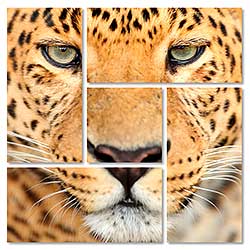
In this photo effects tutorial, learn how to divide a single photo into multiple sections and display it as a cluster of shapes! Now fully updated for Photoshop CC!

Add more interest and creativity to your images by learning how to easily blend textures with your photos using layer blend modes in Photoshop!

Learn how to take the normally sharp, straight edges of a photo and make them look worn, torn and faded. Now fully updated for Photoshop CS6 and CC!

In this photo effects tutorial, learn how to easily add rays of light to an image and make a beautiful sunset photo even more magical!

Learn how to easily add a selective color, or splash of color, effect to an image in Photoshop with no selection tools needed! Convert your photo to black and white, and then bring back the color in your main subject!

Learn how to surround an image with an easy to create snowflakes border, a fun finishing touch for photos of family and friends during the holidays or for any wintry scene! Now for Photoshop CS6 and CC!

In this Photo Effects tutorial, learn how to display a photo in a grid of randomly colored squares! Now fully updated for Photoshop CS6 and CC (Creative Cloud)!

In this second tutorial in our series on creating photo borders and frames, learn how to add a matted picture frame around an image using Photoshop’s layer styles!

Give someone’s eyes an almost otherworldly look, with bright, colorful blur streaks that zoom out from their centers. Now fully updated for Photoshop CS6 and CC (Creative Cloud)!

Learn how to make simple image composites using Photoshop’s Paste Into command which lets us easily place a photo into a selection! Now fully updated for CS6 and CC (Creative Cloud)!

In this Photo Effects tutorial, learn how to display a single image as a series of vertical panels! Now fully re-written and updated for Photoshop CS6!

Learn how to easily add folds and creases to a photo as if it had been folded and unfolded like a map! Now fully updated for Photoshop CS6!

Planning to email an image or upload it to the web? Learn how to protect your work by adding your copyright information as a watermark pattern!

In this Photo Effects tutorial, learn how to turn any image into a polaroid collage! Now fully updated for both Photoshop CS6 and CC (Creative Cloud)!

Learn how to turn any portrait image into either a black and white or color pencil sketch using Photoshop CS6. Now fully updated!

In this photo effects tutorial, learn how to easily create a diptych from two separate images, even images of different sizes and orientations, using a few simple tools in Photoshop CS6!

In this photo effects tutorial, learn how to bring more action and excitement to an image with an easy to create radial blur effect! Now fully updated for Photoshop CS6 and CC (Creative Cloud)!

In this photo effects tutorial, learn how to add a sea of stars to your night time photos! Now fully updated for Photoshop CS6 and compatible with Photoshop CC (Creative Cloud)!

Whether you’re a fan or horror movies or looking for a fun effect for Halloween, learn how to give your photo a more ghostly, supernatural look with this fully re-written and updated tutorial for Photoshop CS6! Also compatible with Photoshop CC (Creative Cloud)!

Photoshop CC (Creative Cloud) and its new Camera Raw Filter bring with them lots of new and exciting features, including the amazing Radial Filter. Learn how the Radial Filter can be used to add creative, highly customizable and fully non-destructive vignette effects to your images!

In this Photo Effects tutorial, learn how make an image look like it was painted on canvas with this simple painted edges photo border effect. Now fully updated for Photoshop CS6!

In this Photo Effects tutorial, learn how to add a surreal, otherworldly look to a photo with an easy-to-create motionscape effect!

Adobe removed many of the more creative and artistic filters from the Filter menu in Photoshop CS6, but they’re not gone. In this quick tip, learn where to find the missing filters, how this change impacts Smart Filters, and how to restore the Filter menu to the way it looked in CS5 and earlier.
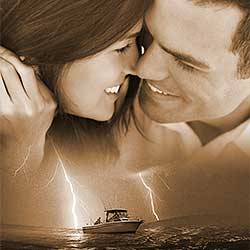
In this Photo Effects tutorial, learn how to seamlessly blend two photos together like a Hollywood movie poster! Now fully re-written and updated for Photoshop CS6!

In this Photo Effects tutorial, learn how to create a smaller, full color version of your photo inside a black and white version of the original full size image! Fully compatible with Photoshop CS6.

Learn how to create a simple and fun 3D pop up effect in Photoshop where the main subject of your photo appears to be standing up and popping right out of the image!

Learn how to create a quick, non-destructive infrared glow effect using Smart Filters and adjustment layers in Photoshop CS6!

Learn how to turn a real life photo into a miniature scene with the new Tilt-Shift blur filter in Photoshop CS6!

Learn how the new Iris Blur filter in Photoshop CS6, along with its hidden layer mask feature, can help us add a simple blurred vignette effect to a photo!

Can’t decide if your photo would look better in color or black and white? Why not try both at once! Learn a fast and easy way to do selective coloring in Photoshop, turning most of your image black and white while keeping your main subject in full color!

In this Photoshop Effects tutorial, learn how to easily add folds and creases to a photo as if it had been folded and unfolded like a map!

In this Photoshop Effects tutorial, learn how to give someone’s eyes a fun, easy to create ‘zoom’ effect with blur streaks that zoom out from the center of the eyes. We’ll also enhance the brightness and color of the eyes while we’re at it!
In this Photoshop Effects tutorial, learn how to create a “faded pixels” photo border, with the image appearing through randomly-sized and scattered square pixel shapes that gradually fade into a solid colored background.

Learn the essentials of blending textures with photos in Photoshop, including how to quickly cycle through the layer blend modes, how to blend only the brightness values of the texture to keep the photo’s original colors, how to invert textures for different results, and more!

In this Photoshop effects tutorial, learn how to easily turn a photo into a pattern of colored dots, using one of Photoshop’s filters, a layer mask and a simple repeating pattern we’ll create from scratch!

In this Photoshop effects tutorial, learn how layer groups and clipping masks make it easy to create the illusion that a photo is being displayed as a series of vertical panels!

In this Photo Effects tutorial, learn a quick and easy way to simulate film grain in an image with Photoshop, including how to keep the effect fully editable using Smart Filters!

Learn how to display a single photo as a cluster of shapes, similar to larger wall cluster displays where several photos, usually in different frame shapes and sizes, are arranged together on a wall to form a larger design. In this tutorial, we’ll create something similar but on a smaller scale using just a single image!

In this Photoshop effects tutorial, learn how to quickly add a timeless, classic vignette border to a photo! Perfect for wedding and engagement photos, anniversaries and other family portraits!

In this photo effects tutorial, learn how to add a sense of action and movement to an image by giving your main subject an easy to create motion trail!

In this photo effects tutorial, learn a fast and easy way to add rays of sunlight to an image with Photoshop!