
How to Check Your Generative Credits in Photoshop
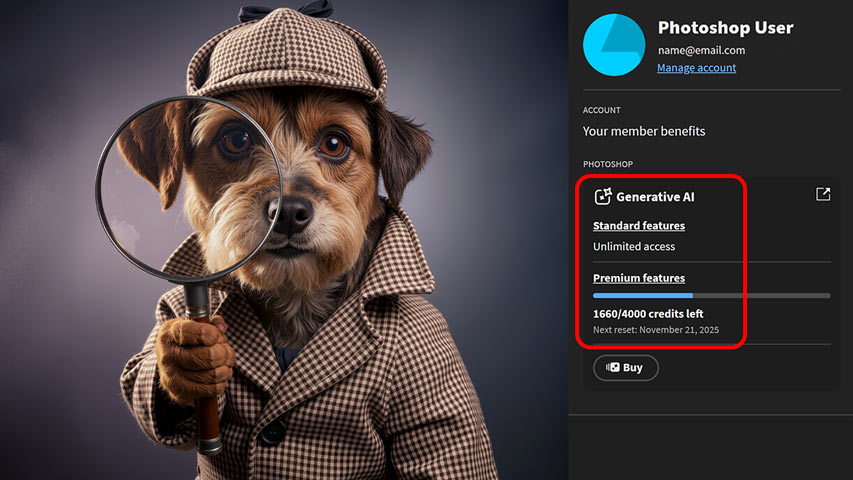
Not sure where to check your Adobe generative credits? This tutorial shows you exactly where to find your current credit balance directly in Photoshop.
Download the PDF: How to check your generative credits in Photoshop
Photoshop now includes a wide range of AI tools for creating, editing and compositing images. And Photoshop 2026 adds even more, including Harmonize, Generative Upscale and the new partner models (Nano Banana and FLUX Kontext Pro) in Generative Fill.
Most of these AI tools require generative credits, whether they use Adobe’s AI models (for Standard features) or partner model technology (for Premium features). The number of credits you get each month depends on your Adobe subscription.
But even if you have a Creative Cloud Pro account with unlimited Standard features, those Premium features like Nano Banana can drain credits fast.
Thankfully, Adobe makes it easy to keep track of how many generative credits you have remaining, and you don’t need to open Adobe’s website and log in to your account.
You can view your current generative credits balance at any time directly in Photoshop. Here’s where to find it.
Step 1: Open the Photoshop Home Screen
First, make sure you’re on Photoshop’s Home Screen. If you launch Photoshop from the Creative Cloud Desktop app, the Home Screen usually appears automatically.
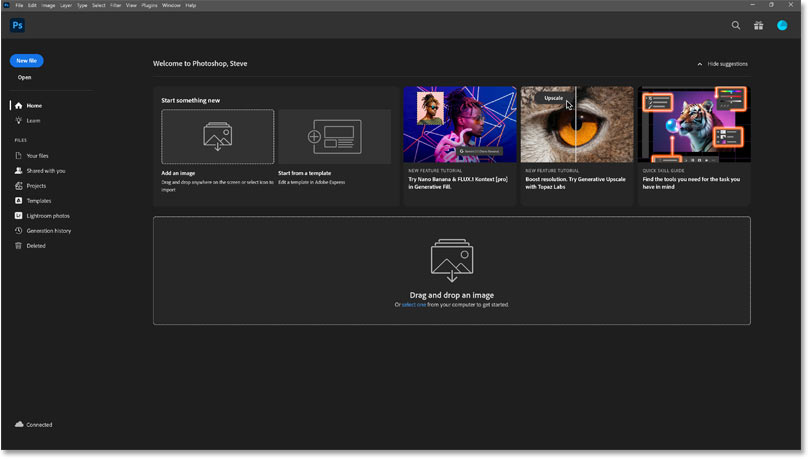
You can’t view your generative credits balance from the main workspace, so if you’re already working in a document, you’ll need to switch to the Home Screen temporarily.

To switch from the main workspace to the Home Screen, click the Home button (the little house icon) in the upper left corner.
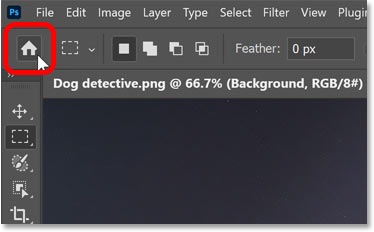
Step 2: Open your Profile panel
On the Home Screen, click the Profile button in the upper right.
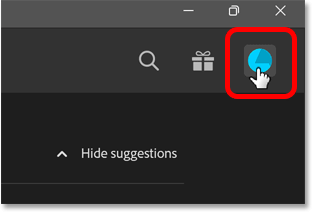
Step 3: View your generative credits balance
Your profile panel opens and shows your total number of generative credits for the month and the number of credits left.
There’s also a Buy button in case your credits are at 0 and you need to purchase more before they reset on your subscription renewal date.
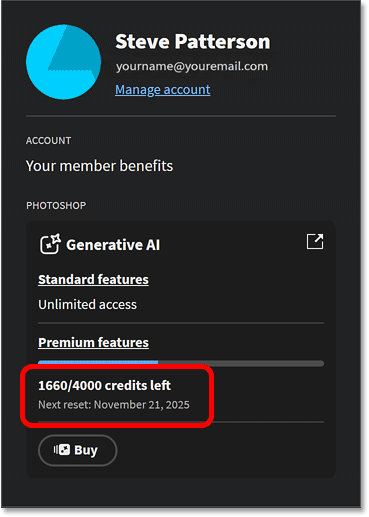
Step 4: Return to Photoshop's main workspace
To return to your document after viewing your generative credits balance, click the PS logo in the upper left of the Home Screen.
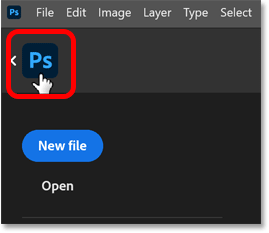
Summary
And there we have it. Adobe’s subscription model and generative credit structure are a confusing mess. But at least your current credit balance is always available on Photoshop’s Home Screen whenever you need it.
Don't forget — all of our Photoshop tutorials are available to download as PDFs!
Related tutorials:
- How to use Generative Upscale in Photoshop 2026
- Blend anything with Harmonize in Photoshop 2026
- How to select and mask people with AI